My Center Cam isn't workingUpdated 2 years ago
Activity:
How to find out why your Center-Cam isn't working?
Operating System:
Windows, MacOS, Linux, Unix, Ubuntu
Steps:
There are a few reasons why your CenterCam might not be working on your device, even if the camera is in good condition. This article will walk you through the basic reasons why your camera might be having simple issues.
Basic troubleshooting steps:
- Before we begin, check to see if the lens cap is removed from your camera. It always looks like your camera isn't working when the lens cap is on :)
- Check to see if your computer's Operating System is updated. Outdated software causes a lot of issues with 3rd party software.
- Turn your computer off and back on again
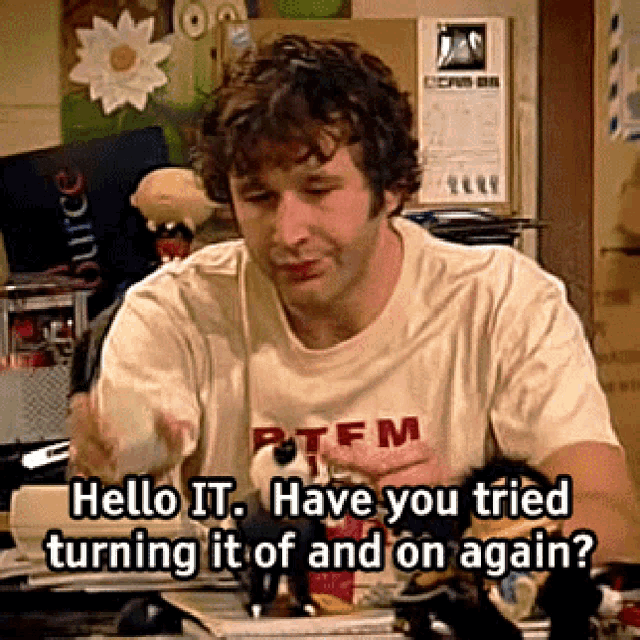
Check your connection:
- Make sure the USB end of your Center Cam is fully inserted into an active USB port.
- Unplug the USB end of your Center Cam from your computer and plug it back in.
- Clean the USB connection by gently wiping it with an alcohol swab
- Try another USB port on your computer to see if that helps.
- If you are running your camera through an extension or hub, try plugging directly into your computer to see if the connection issue is with the hub.
Advanced Troubleshooting (Windows):
- Microsoft has given great tips to troubleshoot a camera not function for Windows 11 and Windows 10: https://support.microsoft.com/en-us/windows/camera-doesn-t-work-in-windows-32adb016-b29c-a928-0073-53d31da0dad5
- Center Cam uses the integrated UVC driver provided by Microsoft.
- Some times, power saving settings have been enabled during upgrades. These power savings settings can turn off usb devices, even though they are being used. Here is a link to instructions to disable power management on USB: https://www.youtube.com/watch?v=RAyInfNihG8
Advanced Troubleshooting (Mac):
1. Intel Mac - These are a few steps to perform to see if the camera issues resolve.
A. SMC Reset - Follow the instructions provided by Apple.
https://support.apple.com/en-us/HT201295
B.NVRAM Reset - Follow the instructions provided by Apple.
https://support.apple.com/en-us/HT204063
2. Apple Silicon - The only recommendation is to ensure that your software is up to date and that you have shut down your computer and turned it on to restart it.
If your CenterCam is working, but not working as expected:
- If you see Horizontal Lines on your monitor, Click here
- If the Camera is running hot, Click here
- If your Camera is not focused correctly, Click here
- If your lighting is off, Click here
- If your Colors or other Settings are off (PC), Click here
- If your Colors or other Settings are off (Mac), Click here