How to enable HD settings on Mac computersUpdated 3 years ago
Activity:
Enabling HD settings on Mac computers
Operations Systems:
MacOS
Details:
This is how to adjust the HD settings on your Mac computer.
This may be needed If your camera or images aren't displaying in HD or if your monitor is not refreshing quick enough for HD images. Examples of poor performance include horizontal or fluorescent lines on your monitor.
- Click on the Apple menu from the top left of your screen and select System Preferences
- Click on Displays.
- Find and click on Display Settings at the bottom of the Displays window.
- Make sure that High Dynamic Rangeis selected
- If you do not see the checkbox for High Dynamic Range, ensure that Refresh Rate is at 60 Hertz or the highest setting available
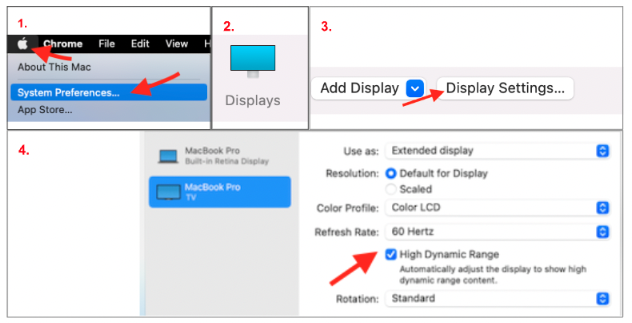
- If you do not see the checkbox for High Dynamic Range, ensure that Refresh Rate is at 60 Hertz or the highest setting available