Horizontal lines in the display (fluorescent, pixelation, etc)Updated 3 years ago
Activity:
What to do if you see Horizontal/ Fluorescent / Pixelated lines when using your Center Cam
Operating System:
Windows, MacOS, Linux, Unix, Ubuntu
Steps:
If you are experiencing issues with image quality, specifically horizontal lines on the image projected from your Center Cam, check that your computer's HD settings are enabled.
PCs -
- "Right-click" an empty area on the desktop, and click Display Settings.
- In the left pane, click on Display.
- In the right pane, scroll down and click Advanced display settings.
- If you have more than one monitor connected to your computer, then select the monitor on which you want to change the screen resolution.
- Click the Resolution drop-down menu, and then select a screen resolution. For example, 1920 x 1080.
- If this doesn't work, Click here for more steps
Macs -
- Click on the Apple menu from the top left of your screen.
- Select System Preferences, then click on Displays.
- Select Display Settings to view HD settings.
- Check that refresh rate is at 60 Hertz.
- If you see the option, check the box for your computer to automatically adjust High Dynamic Range
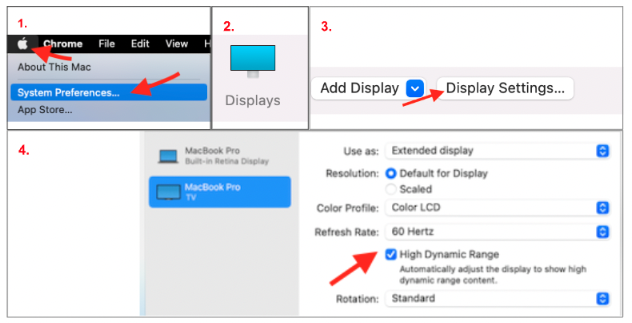
If this doesn't solve the issue, contact the Center Cam Support team.